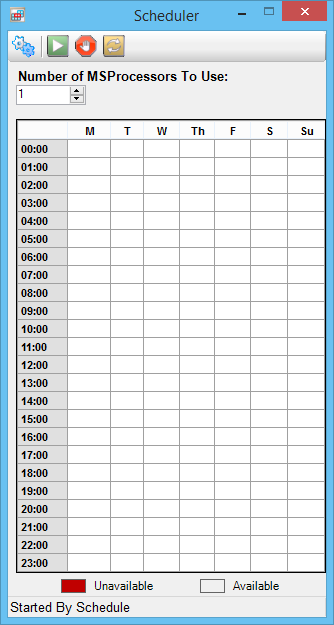Scheduler Dialog
Used to schedule times that your system is available for contributing to processing images.
| Setting | Description |
|---|---|
| Update Configuration | The Update Configuration icon opens the Configuration Settings dialog, which has controls for Shared directories, groups and user information. |
| Start MSProcessors | Makes your processors available, regardless of the schedule. |
| Stop MSProcessors | Makes your processors unavailable, regardless of the schedule. |
| Resume Schedule | Causes your processors to follow the schedule you have set up. |
| Number of MSProcessors to Use | Controls the number of processors to be used for
handling jobs. The maximum is equal to the number of processors in your
machine. If your system behaves unfavorably when handling jobs, decrease the
number of processors to use.
Because Luxology rendering is multi-threaded, one Luxology distributed rendering job will consume all available processors on your machine. Unlike other rendering modes, only one OpenBuildings Station Designer session is started for Luxology distributed rendering jobs so there should not be adverse performance from having all processors active. |
| Grid of dates/times | Click and drag inside the grid in order to set times when the processors on this machine should not run. Hold <ctrl+click> in order to select disjointed sections. <ctrl+clicking> a highlighted area removes the highlighting. |
| Unavailable/Available | Displays whether or not your processors are available. |